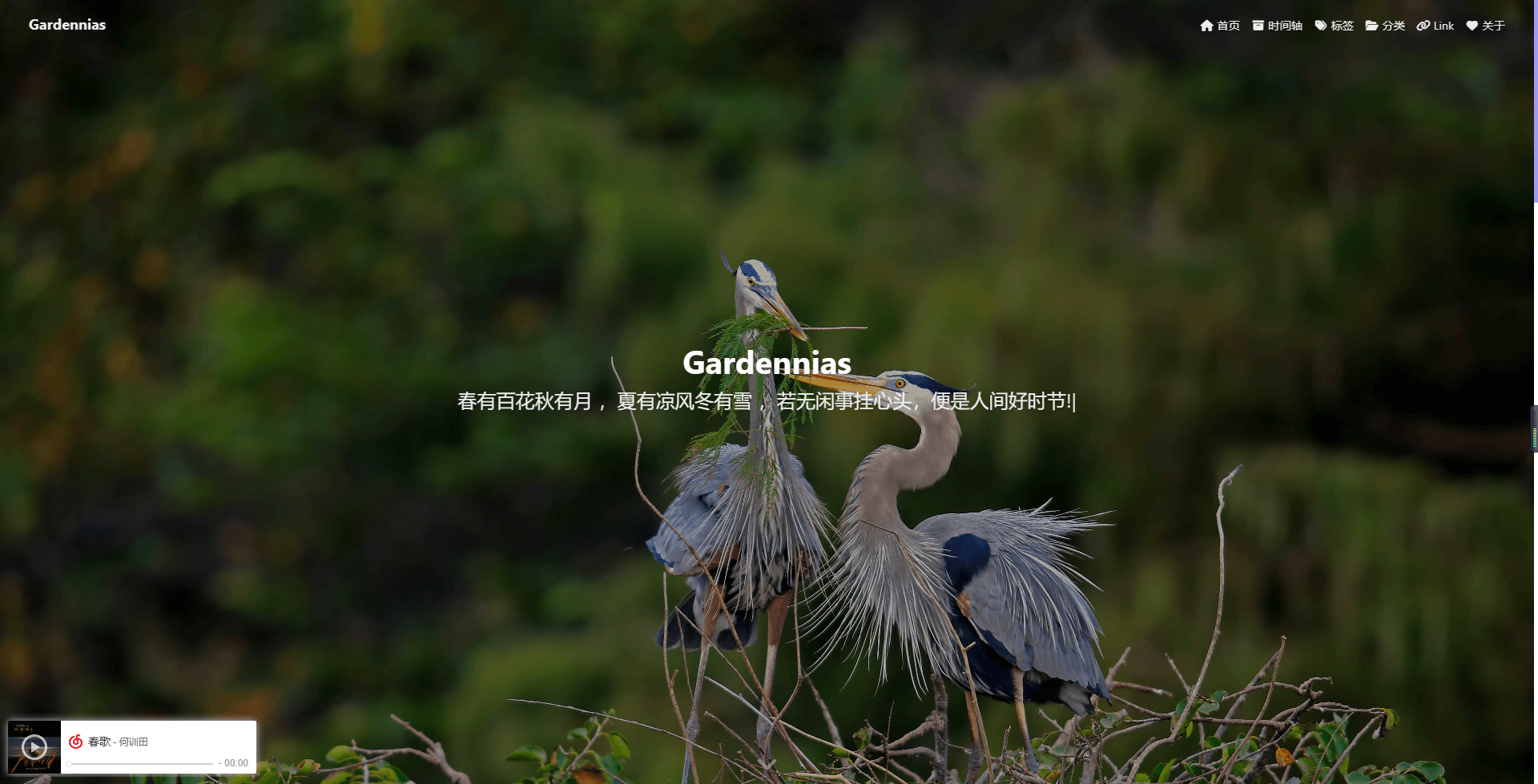hexo-theme-webstack_网址导航搭建
hexo-theme-webstack 网址导航搭建
前言
安装Hexo前需要安装Node.js、Git、Hexo,请查看相应的文档
1 | # 安装hexo(管理员模式) |
安装hexo-deployer-git插件
1 | npm install hexo-deployer-git --save |
下载theme-webstack
hexo >= 4.0
1 | git clone https://github.com/HCLonely/hexo-theme-webstack themes/webstack |
hexo >= 5.0
1 | npm install hexo-theme-webstack -S |
配置
hexo >= 4.0
将themes/webstack/目录内的_config.example.yml文件复制到根目录/source/_data/目录内,并重命名为webstack.yml
hexo >= 5.0
- 如果是新安装本主题,安装完成后会在根目录生成一个
_config.webstack.yml文件,直接编辑_config.webstack.yml文件进行配置即可。 - 如果是主题升级,可以使用 hexo >= 4.0 的配置方法,也可以将原来的配置文件移动到根目录,并重命名为
_config.webstack.yml.
注意:
博客根目录/_config.webstack.yml和博客根目录/source/_data/webstack.yml请只保留一个!
project/_config.yml
1 | # URL |
运行
1 | hexo clean #清空缓存 |
开启github页面
进入 GitHub 刚建的仓库
👉 点击Settings👉 点击左侧栏Pages
👉 点击Source 👉 选择默认代码分支master或main和默认的/(root)
👉 点击Save。
版本控制
将网址导航的源码上传至项目仓库下的Source分支。
备份项目代码目的是:
- 魔改失败时可以拉取上一次提交的代码到本地。
- 在外地没带自己电脑情况下,可以用其它电脑操作。
- 具体操作:在
下的Git Bash中输入
1 | git init #初始化 |
部署
1 | hexo clean |
项目页面
如果你希望网站部署在 <你的 GitHub 用户名>.github.io 的子目录中:
- 开启你在 GitHub 的储存库,并前往 Settings 页面。更改你的 Repository name 使你的博客网址变成 **username.github.io/*repository**,repository* 可以是任何名称,例如 blog 或 _hexo_。
- 编辑你的 _config.yml,将
url:更改为 **https://*username*.github.io/*repository***。 - Commit 并 push 到默认分支上。
- 当部署完成后,在
gh-pages分支可以找到生成的网页。 - 在 GitHub 储存库中,前往 Settings > Pages > Branch,改为
gh-pagesbranch , 并将文件夹选择/(root)后储存。 - 前往 username.github.io/repository 查看。
本博客所有文章除特别声明外,均采用 CC BY-NC-SA 4.0 许可协议。转载请注明来源 Gardennias!
评论